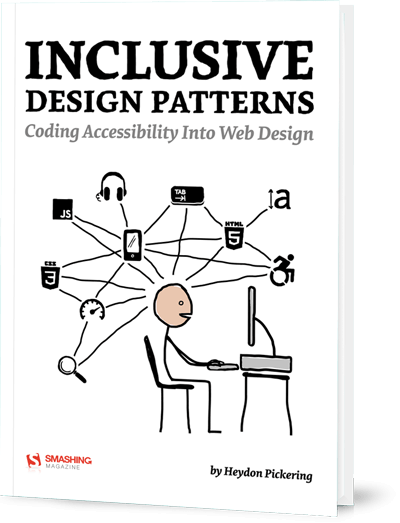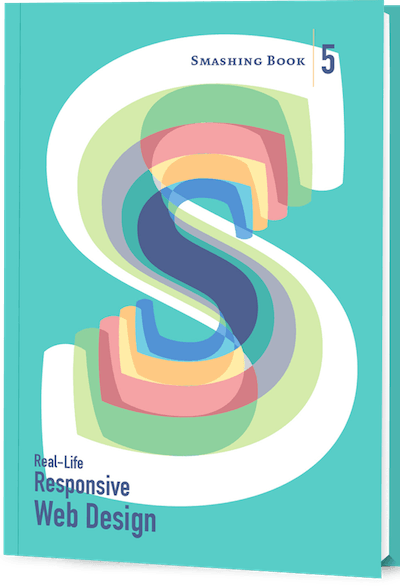About the book
If you’re designing for the web today, you are probably using Sketch. We do, too, so we created The Sketch Handbook: our brand new Smashing book, filled with many practical examples and tutorials in 12 jam-packed chapters. This book will help you master all the tricky, advanced facets of Sketch, so that you’ll become more proficient and fast when using the app.
*The Sketch Handbook* will guide you through every aspect of Sketch: from smart guides and layer manipulation to responsive baseline grid, nested symbols and group resizing. Whether you are a beginner to design or just started to use graphic apps, it will teach you the techniques you need to start designing user interfaces in Sketch.
What’s in it for you? Well, you’ll get a valuable overview of many different topics and techniques that are bound to make your design workflow more efficient and future-proof. You’ll learn how to design an advanced multi-screen mobile app, a responsive article and a variety of icons, for example, and dive deep into organizing the artboard, optimizing for Retina screens and exporting your assets for iOS and Android. Icon and logo design and export are also covered along the way. Finally, you’ll learn about the most recommended plugins and a number of useful tips, tricks and best practices. Everything you wanted to learn about Sketch, in one place.
Who Is The Book For?
Whether you’re a beginner to design or just started to use graphic apps,The Sketch Handbook will teach you everything you’ll want to know about Sketch. Also, if you’ve used other apps like Photoshop or Illustrator before and want to try out something that’s more geared towards UI design, you should have a look at the book. Intermediate Sketch users will get valuable tips and tricks in the book they didn’t know of yet too, of course.
Table of Contents
You’ve probably guessed it — the book doesn’t deal with theoretical concepts but real-life examples. Follow them along and create your own version of the projects. A centerpiece of the book is workflow efficiency: you will learn how to perform actions as quickly and correctly as possible, mainly with the help of keyboard shortcuts and the clever use of the available features. Every essential part is described in the necessary detail.