Here you can check out the most popular articles related to WordPress that have been published recently on Smashing Magazine.
Quick Overview
- Ten Things Every WordPress Plugin Developer Should Know
- 10 Useful WordPress Coding Techniques
- Inside WordPress Actions And Filters
- 10 Useful WordPress Security Tweaks
- 10 Exceptional WordPress Hacks
- 10 Useful WordPress Hook Hacks
- 10 Useful WordPress Loop Hacks
- 10 Handy WordPress Comments Hacks
- Custom Fields Hacks For WordPress
- Lessons Learned From Maintaining A WordPress Plug-In
- Power Tips For WordPress Template Developers
- New WordPress Power Tips For Template Developers And Consultants
- Advanced Power Tips For WordPress Template Developers
- Advanced Power Tips For WordPress Template Developers: Reloaded
- Using HTML5 To Transform WordPress’ TwentyTen Theme
- Creating Mobile-Optimized Websites Using WordPress
- Advanced Layout Templates In WordPress’ Content Editor
- How To Build A Media Site On WordPress
- How To Create Custom Post Meta Boxes In WordPress
- How To Integrate Facebook, Twitter And Google+ In WordPress
- How To Integrate Facebook With WordPress
- How To Customize The WordPress Admin Easily
- How To Use Custom Post Types To Organize Online Marketing Campaigns
- Create Native Admin Tables In WordPress The Right Way
- Do-It-Yourself Caching Methods With WordPress
- Mastering WordPress Shortcodes
- Better Image Management With WordPress
Ten Things Every WordPress Plugin Developer Should Know
Plugins are a major part of why WordPress powers millions of blogs and websites around the world. The ability to extend WordPress to meet just about any need is a powerful motivator for choosing WordPress over other alternatives. Having written several plugins myself, I’ve come to learn many (but certainly not all) of the ins-and-outs of WordPress plugin development, and this article is a culmination of the things I think every WordPress plugin developer should know. Oh, and keep in mind everything you see here is compatible with WordPress 3.0+.

The first thing you should do when developing a WordPress plugin is to enable debugging, and I suggest leaving it on the entire time you’re writing plugin code. When things go wrong, WordPress raises warnings and error messages, but if you can’t see them then they might as well have not been raised at all. Enabling debugging also turns on WordPress notices, which is important because that’s how you’ll know if you’re using any deprecated functions.
10 Useful WordPress Coding Techniques
Since last year, the WordPress themes market has grown incredibly. The reason? Great designs, of course, but also a lot of amazing new functionality. Top WordPress developers are always looking to get the most out of WordPress and use all of their knowledge to find ways to make their favorite blogging engine even more powerful.

In this article, we have compiled 10 useful WordPress code snippets, hacks and tips to help you create a WordPress theme that stands out from the crowd.
Inside WordPress Actions And Filters
Gone are the days when WordPress developers, wanting to extend the CMS’ functionality, had to alter and hack WordPress’ source code directly, resulting in headaches when upgrading and sharing modifications. When WordPress 1.2 rolled out 1 back in 2004, a new plugin architecture was introduced that is now commonly referred to as actions and filters, hooks, and the Plugin API.
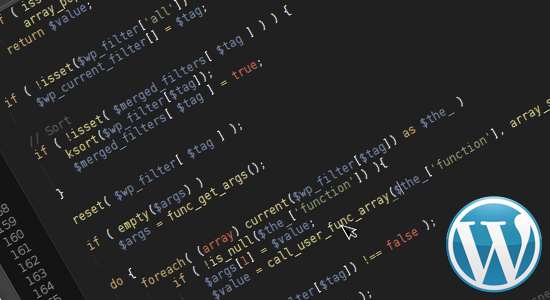 WordPress’ core has been carefully sprinkled with actions and filters that external code (in the form of themes and plugins) can hook into, injecting new functionality into the standard flow. The Plugin API 2 provides a neat interface to work with actions and filters. This article gathers insight into the inner workings, elegance and beauty of the Plugin API. It will help WordPress plugin and theme developers gain a more profound understanding of what happens behind the scenes, why some things will work and others won’t, and where to look when they unexpectedly don’t.
Read more...
WordPress’ core has been carefully sprinkled with actions and filters that external code (in the form of themes and plugins) can hook into, injecting new functionality into the standard flow. The Plugin API 2 provides a neat interface to work with actions and filters. This article gathers insight into the inner workings, elegance and beauty of the Plugin API. It will help WordPress plugin and theme developers gain a more profound understanding of what happens behind the scenes, why some things will work and others won’t, and where to look when they unexpectedly don’t.
Read more...10 Useful WordPress Security Tweaks
Plugins are a major part of why WordPress powers millions of blogs and websites around the world. The ability to extend WordPress to meet just about any need is a powerful motivator for choosing WordPress over other alternatives. Having written several plugins myself, I've come to learn many (but certainly not all) of the ins-and-outs of WordPress plugin development, and this article is a culmination of the things I think every WordPress plugin developer should know. Oh, and keep in mind everything you see here is compatible with WordPress 3.0+.
10 Exceptional WordPress Hacks
One of the reasons people love WordPress so much is its great flexibility. You can change the software's appearance with themes. You can enhance its functionality with plug-ins. And, last but not least, you can totally unleash WordPress' power with hacks. Today, let's do it again with 10 new and totally killer WordPress hacks to make your blog stand out from the crowd. As usual, we won't just list the hacks alone. In each entry, you'll find an explanation of the code as well as the kinds of problems that the hack solves.
10 Useful WordPress Hook Hacks
Hooks are very useful in WordPress. They allow you to "hook" a custom function to an existing function, which allows you to modify WordPress' functionality without editing core files. In this article, we have compiled 10 extremely useful ready-to-use WordPress hooks, along with examples and coding explanations.
10 Useful WordPress Loop Hacks
The loop is a very important aspect of WordPress blogs. In fact, the loop is what allows you to get posts from your WordPress database and print them on the screen. A set of useful and user-friendly functions, the loop is incredibly powerful. With it, you can get a single post, a list of posts ordered by date, title or category, a list of posts written by a specific author and much more.
query_posts() WordPress function allow you to easily retrieve a list of posts published in a specific week or month. Unfortunately, getting posts published between, for example, March 17 and May 3 isn't that easy. Let's solve this problem.
Read more...10 Handy WordPress Comments Hacks
Comments sections are neglected on many blogs. That is definitely a bad thing, because comments represent interaction between you and your readers. In this article, we'll have a look at 10 great tips and hacks to enhance your blog's comments section and give it the quality it deserves.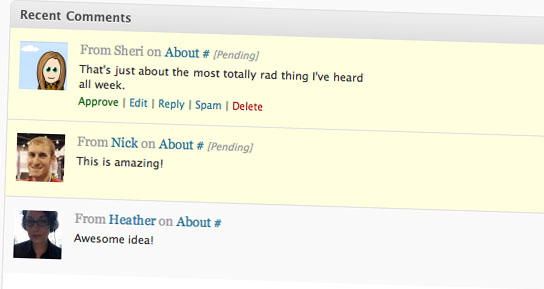
edit_comment_link() function) but not "Delete" or "Spam" links. Let's add them.
Read more...Custom Fields Hacks For WordPress
In our previous articles on WordPress hacks, we discussed the incredible flexibility of WordPress, which is one of the biggest reasons for its popularity among bloggers worldwide. Custom fields in particular, which let users create variables and add custom values to them, are one of the reasons for WordPress' flexibility.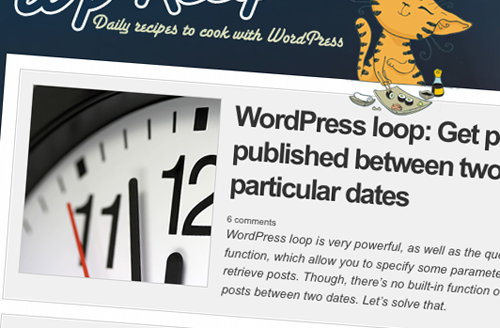
Lessons Learned From Maintaining A WordPress Plug-In
Recently I released a WordPress plugin for Google Analytics that adds a tracking code and dozens of various pieces of meta data to blogs. Since the release of version 4, I've updated it 6 times, to the point where it's now at version 4.0.6. In this article I would like to share with you my experiences in maintaining this and other WordPress plug-ins and common good practices that I've distilled from that work.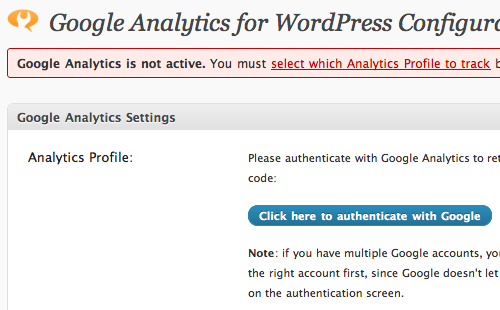
Power Tips For WordPress Template Developers
With its latest releases, WordPress has extended its potential well beyond blogging, moving toward an advanced, robust and very powerful content management solution. By default, WordPress delivers a very lightweight, minimal system that offers only basic functionalities. But where the WordPress core falls short, there are a wealth of plug-ins that extend its limitations. Plug-ins often offer simple solutions, but they are not always elegant solutions: in particular, they can add a noticable overhead, e.g. if they offer more functionality than needed. In fact, some general and frequently needed WordPress-functionalities can be added to the engine without bloated plugins, using the software itself.
New WordPress Power Tips For Template Developers And Consultants
It has been a big year for WordPress. If there were still some lingering doubts about its potency as a full-fledged content management system, then the full support for custom taxonomies and custom post types in WordPress 3.0 core should have put them to rest. WordPress 3.1 took those leaps one step further, polishing custom taxonomies with multi-taxonomy query support, polishing custom post types with native template support for archives and feeds, and introducing features (like the "admin bar") that make it easier to quickly edit and add content from the front end.
Advanced Power Tips For WordPress Template Developers
Two weeks ago we published the first part of this article, covering multiple column content techniques and associating pages with post content; we discussed how to use the "More"-tag, hide standalone categories from the category list and retain the page layout for post views within a category page. This article presents the second part of the article; it covers customizing basic content administration and adding features to the post and page editor in WordPress. You would like to see more similar articles in the future? Let us know in the comments to this post!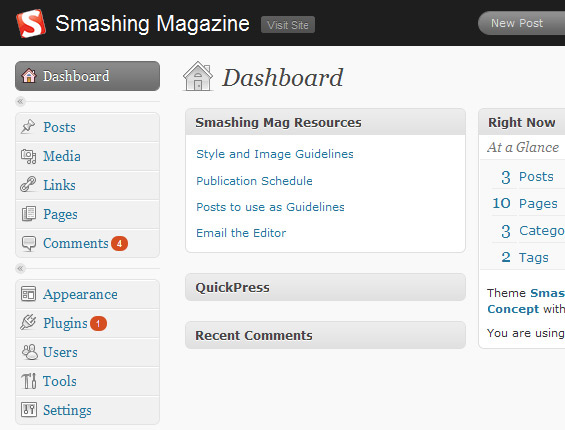
Advanced Power Tips for WordPress Template Developers: Reloaded
Two weeks ago we published the first part of this article, covering multiple column content techniques and associating pages with post content; we discussed how to use the "More"-tag, hide standalone categories from the category list and retain the page layout for post views within a category page. This article presents the second part of the article; it covers customizing basic content administration and adding features to the post and page editor in WordPress. You would like to see more similar articles in the future? Let us know in the comments to this post!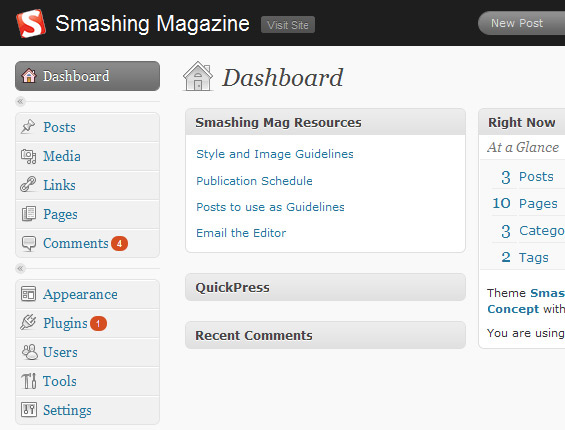
Using HTML5 To Transform WordPress' TwentyTen Theme
Last year, WordPress launched arguably its biggest update ever: WordPress 3.0. Accompanying this release was the brand new default theme, TwentyTen, and the promise of a new default theme every year. Somewhat surprisingly, TwentyTen declares the HTML5 doctype but doesn't take advantage of many of the new elements and attributes that HTML5 brings.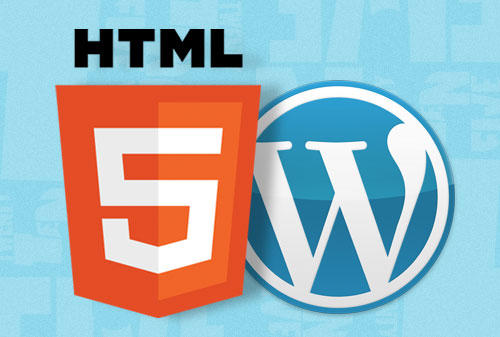
<!doctype html> to the top of a document and get excited that you're so 2011. Mark-up, as they say, is meaning, and HTML5 brings a whole bunch of meaning to our documents.
Read more...Creating Mobile-Optimized Websites Using WordPress
“Mobile Web design.” Unless you’ve been hiding under a bush for the last 18 months, you’ll know that it’s one of the hottest topics in the industry at the moment. Barely a week goes by without new tips being unveiled to help us hone our skills in making websites work as well — and as fast — as possible on mobile devices.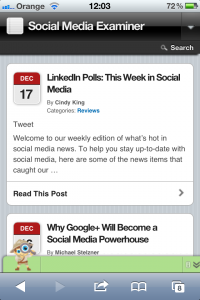 Here are four ways to make your WordPress blog or website mobile-friendly, ranging from the quick and dirty to the complex but potentially very beautiful. As well as outlining the pros and cons of these methods, we’ll include information on plugins that will help without actually doing all the work for you, and we’ll provide some code that you can use for a responsive design.
Read more...
Here are four ways to make your WordPress blog or website mobile-friendly, ranging from the quick and dirty to the complex but potentially very beautiful. As well as outlining the pros and cons of these methods, we’ll include information on plugins that will help without actually doing all the work for you, and we’ll provide some code that you can use for a responsive design.
Read more...Advanced Layout Templates In WordPress’ Content Editor
As a Web designer, I often find myself building WordPress-based websites that will ultimately be updated and maintained by clients who have little to no experience working with HTML. While the TinyMCE rich-text editor is great for giving Web content managers of any skill level the tools they need to easily style and publish their posts to a degree, creating anything beyond a single column of text with a few floated images generally requires at least a basic understanding of HTML.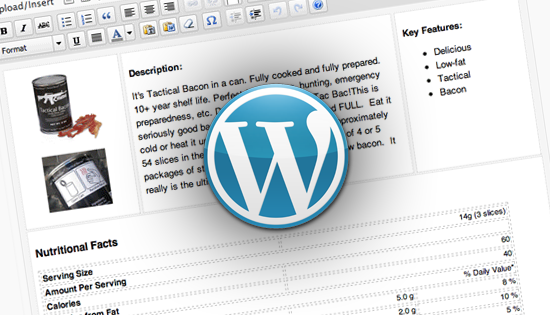 This article shows you an easy-to-implement trick that enables even the least tech-savvy of clients to manage multi-column content layouts within the comfort of the WYSIWIG editor. And for you advanced users, it’s still a great way to standardize and streamline your content entry.
Read more...
This article shows you an easy-to-implement trick that enables even the least tech-savvy of clients to manage multi-column content layouts within the comfort of the WYSIWIG editor. And for you advanced users, it’s still a great way to standardize and streamline your content entry.
Read more...How To Build A Media Site On WordPress (Part 1)
WordPress is amazing. With its growing popularity and continual development, it is becoming the tool of choice for many designers and developers. WordPress projects, though, are pushing well beyond the confines of mere "posts" and "pages". How do you go about adding and organizing media and all its complexities? With the introduction of WordPress 3.1, several new features were added that make using WordPress to manage media even more practical and in this tutorial, we're going to dive in and show you how.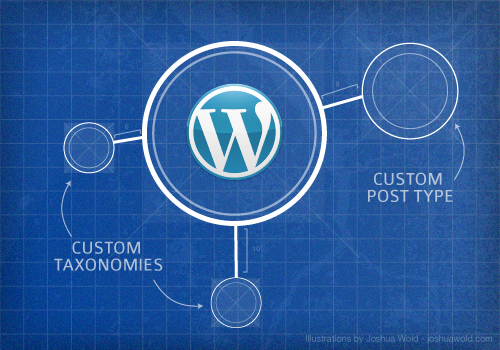
How To Build A Media Site On WordPress (Part 1)
The default “category” and “tag” taxonomies in WordPress offer a lot of flexibility to those with imagination and in my development experience I have seen a wide range of creative implementations. With the introduction of custom taxonomies and their growing ease of use, though, we need no longer be bound to categories and tags. With the ability to create both hierarchical and non-hierarchical taxonomies and with the introduction of several new features in WordPress 3.1, now is the time, if you’re not already, to begin putting custom taxonomies to use.How To Create Custom Post Meta Boxes In WordPress
What seems like one of the most complicated bits of functionality in WordPress is adding meta boxes to the post editing screen. This complexity only grows as more and more tutorials are written on the process with weird loops and arrays. Even meta box “frameworks” have been developed. I’ll let you in on a little secret though: it’s not that complicated.
How To Integrate Facebook, Twitter And Google+ In WordPress
Integrating social media services in your website design is vital if you want to make it easy for readers to share your content. While some users are happy with the social media buttons that come built into their design template, the majority of WordPress users install a plugin to automatically embed sharing links on their pages. Many of you will find that a plugin does exactly what you need; others not so much. Some are poorly coded, and most include services that you just don’t need. And while some great social media plugins are out there, they don’t integrate with every WordPress design.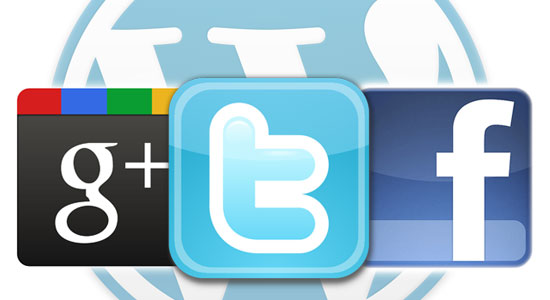
How To Integrate Facebook With WordPress
Facebook is one of those Web phenomena that impress everyone with numbers. To cite some: about 250 million users are on Facebook, and together they spend more than 5 billion minutes on Facebook... every day. These numbers suggest that we should start thinking about how to use Facebook for blogging or vice versa.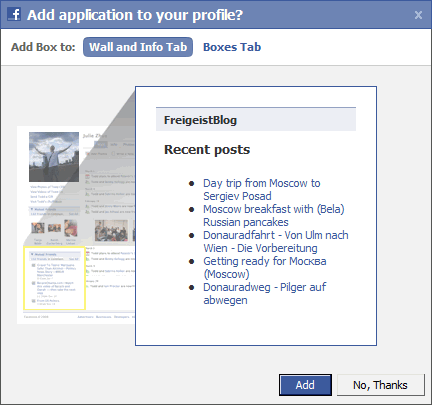
How To Customize The WordPress Admin Easily
If you’re just getting started with WordPress, or have been running with default functionality for a while and now want to dig in with some useful and easy ways to customize your WordPress site, a great place to start is the WordPress Admin area, or backend. One of the great things about WordPress is that each part of the backend is easily customized using simple PHP functions.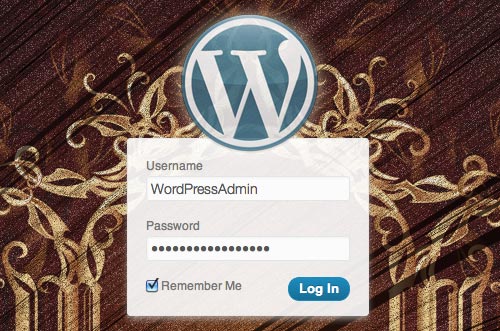
How To Use Custom Post Types To Organize Online Marketing Campaigns
Custom post types add a level of flexibility to WordPress that makes this open-source Web development platform more useful on many levels. Whenever I have been faced with a Web-based task, especially one that involves organizing information, the first thing I do is examine WordPress to determine if it can handle the job. It usually can.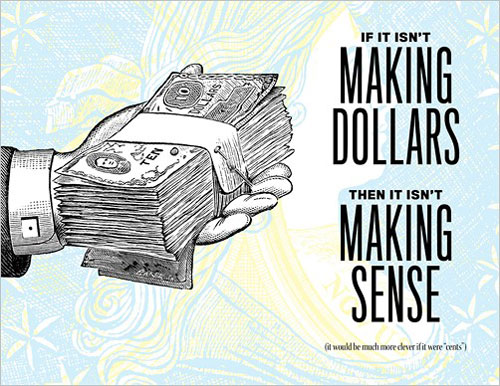
Create Native Admin Tables In WordPress The Right Way
List tables are a common element in WordPress’ administration interface. They are used on nearly all default admin pages with lists, and developers often integrate them into their plugins. But creating one of these tables is not really intuitive if you haven’t done it before, and I’ve seen people try to replicate it by using WordPress CSS classes in custom markup and even by replicating the CSS from scratch.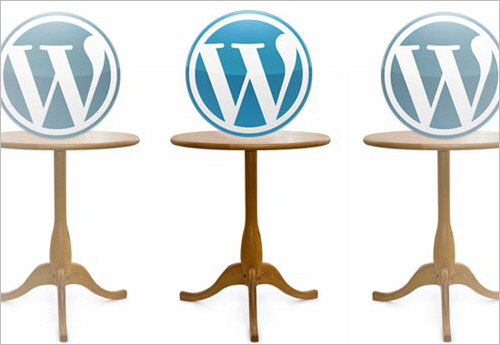
Do-It-Yourself Caching Methods With WordPress
There are different ways to make your website faster: specialized plugins to cache entire rendered HTML pages, plugins to cache all SQL queries and data objects, plugins to minimize JavaScript and CSS files and even some server-side solutions.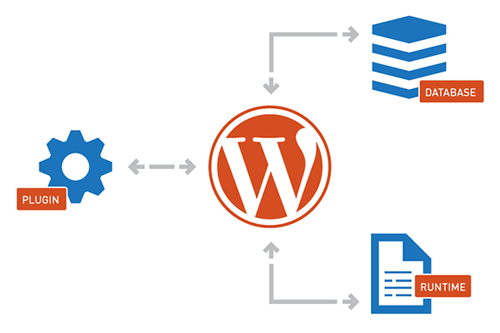
Mastering WordPress Shortcodes
Introduced in WordPress 2.5, shortcodes are powerful but still yet quite unknown WordPress functions. Imagine you could just type "adsense" to display an AdSense ad or "post_count" to instantly find out the number of posts on your blog. WordPress shortcodes can do this and more and will definitely make your blogging life easier. In this article, we'll show you how to create and use shortcodes, as well as provide killer ready-to-use WordPress shortcodes that will enhance your blogging experience.
Better Image Management With WordPress
With the advent of sophisticated and user-friendly content management systems like WordPress, textual content has become increasingly easier to manage. The architecture of these systems aims to deliver a well-formed code foundation; this means that if you are a good writer, then your content will be just as awesome as the structure and quality of the code that runs it.




